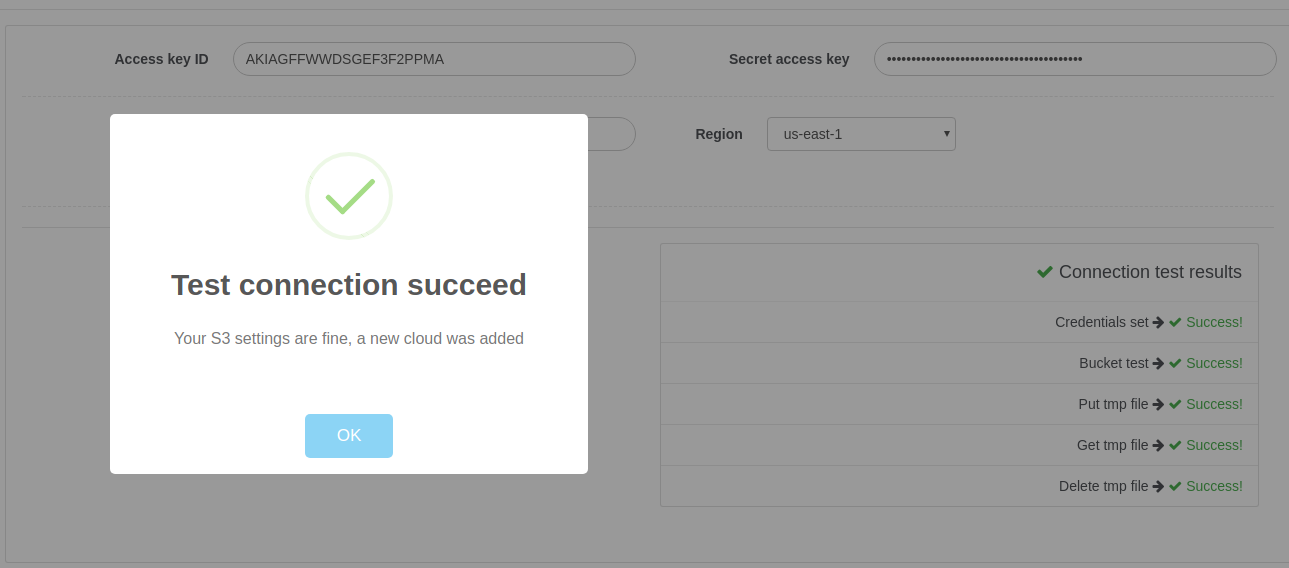As many our users have requested, we’ve added AWS S3 cloud support into our application. Now you can use it in your PlaneUpload account for free!
(Note: If you’re not familiar what PlaneUpload is, check out our About page, there is a 1-min explaining video!)
First, you’ll need AWS S3 credentials, which we’ll explain at first by adding AWS IAM User. Next we’ll show you, how to setup the cloud in your PlaneUpload account.
1/2. How to get AWS S3 credentials?
- Naviage to https://aws.amazon.com/s3/ and click “Sign In to the Console” button. After you’re logged in, click on your account name on the top-right corner, and choose “My Security Credentials“. If you’ll get a popup, choose “Get Started with IAM Users“. If not, choose “Users” menu link, from the left sidebar.
- Click “Add user” blue button, that will redirect you to the wizard. Provide some user name, and select “Programmatic access“. Then click “Next”
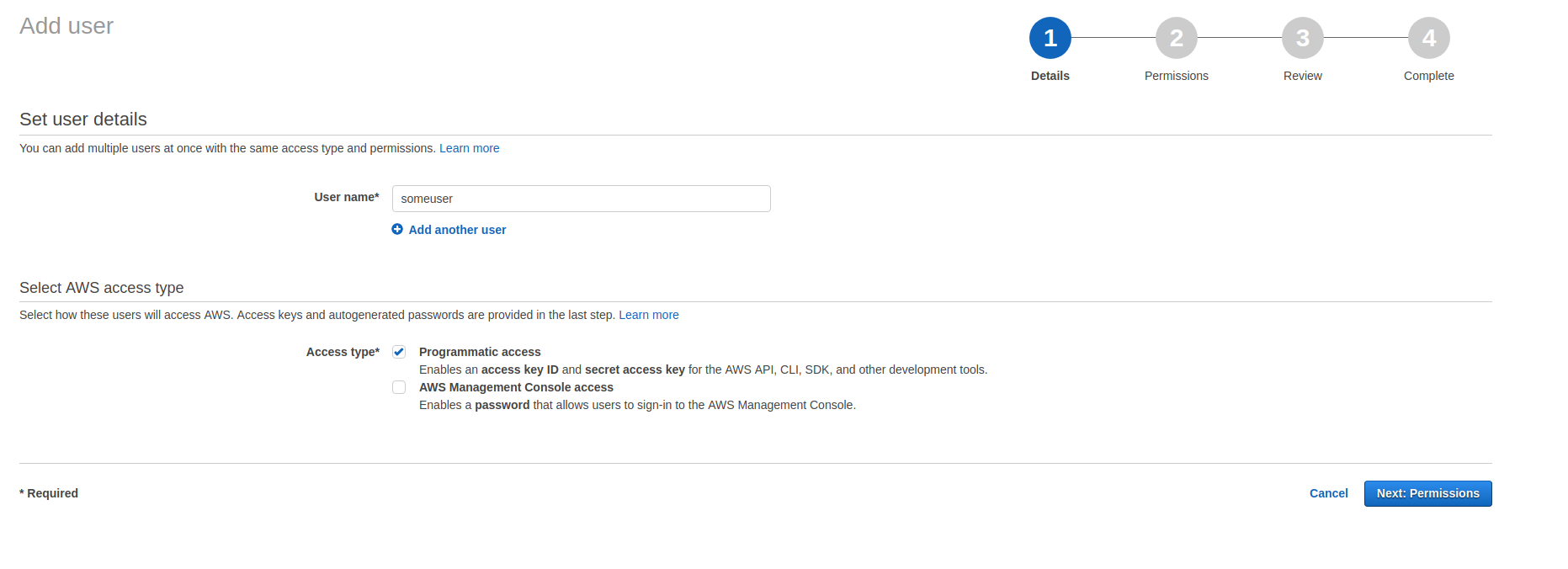
- On the next step, you’ll need to setup permissions to “AmazonS3FullAccess” for the new user. You can do that by clicking “Create group”, providing some group name, and choosing AmazonS3FullAccess from the list and saving by clicking on “Create group”.
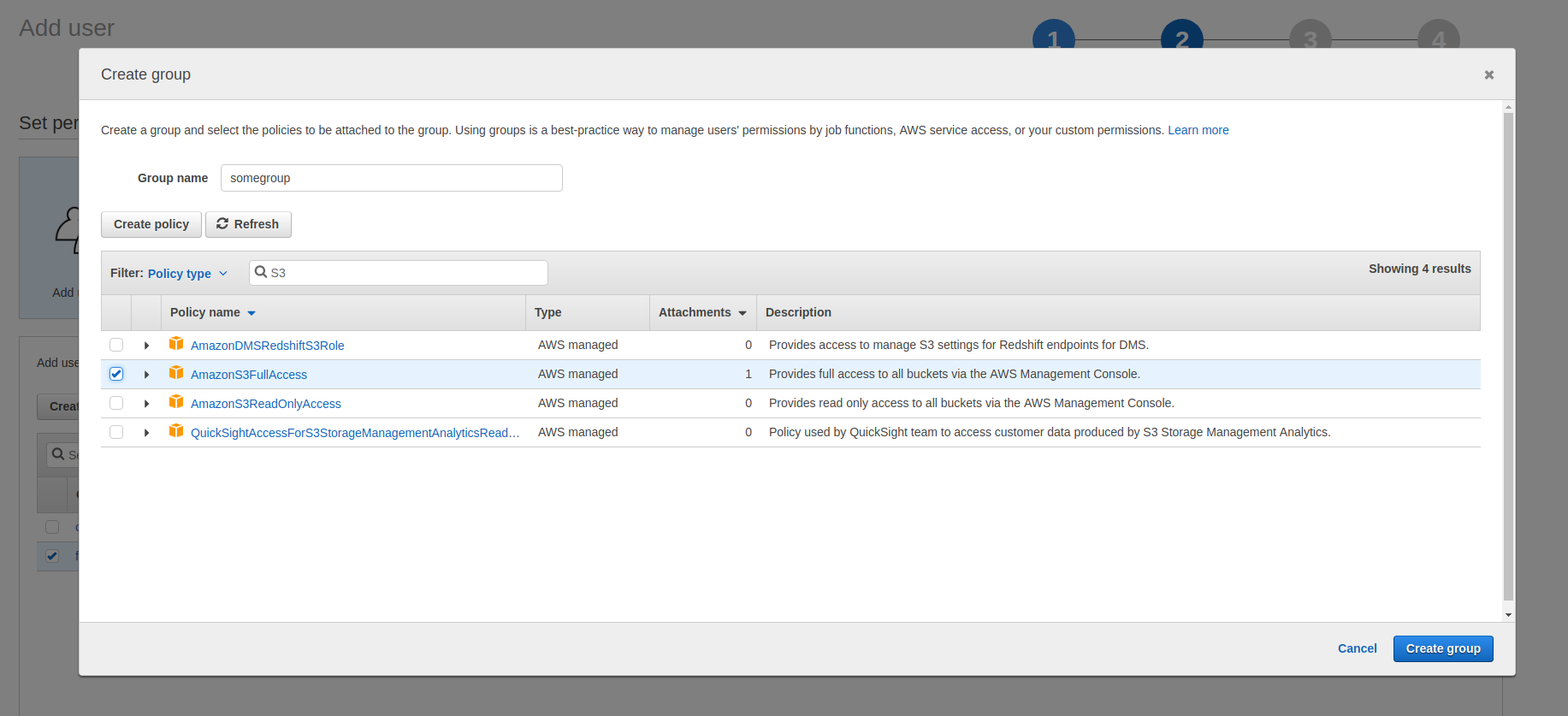
- Choose your previously created group checkbox, and click on “Next: Review”
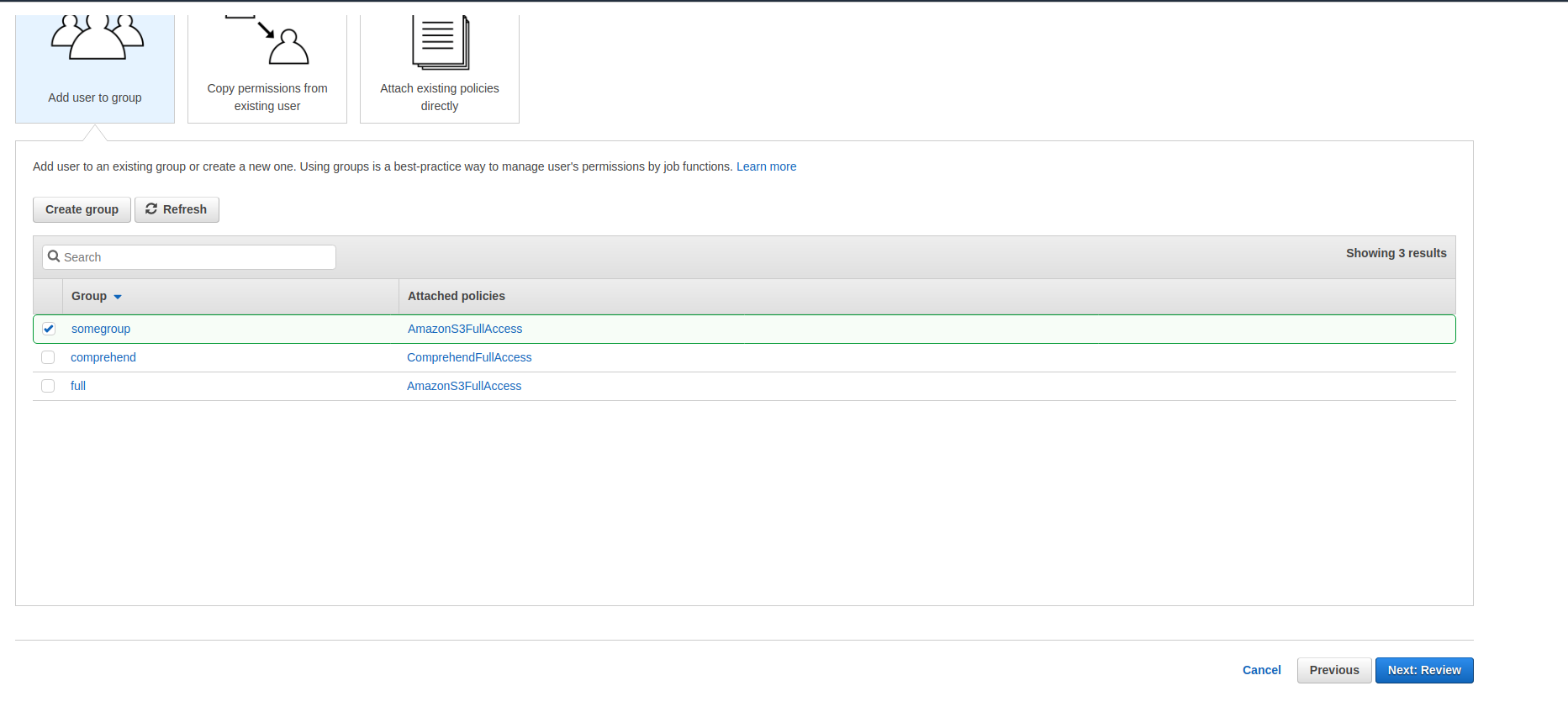
- If everything looks right, confirm by clicking on “Create user” button.
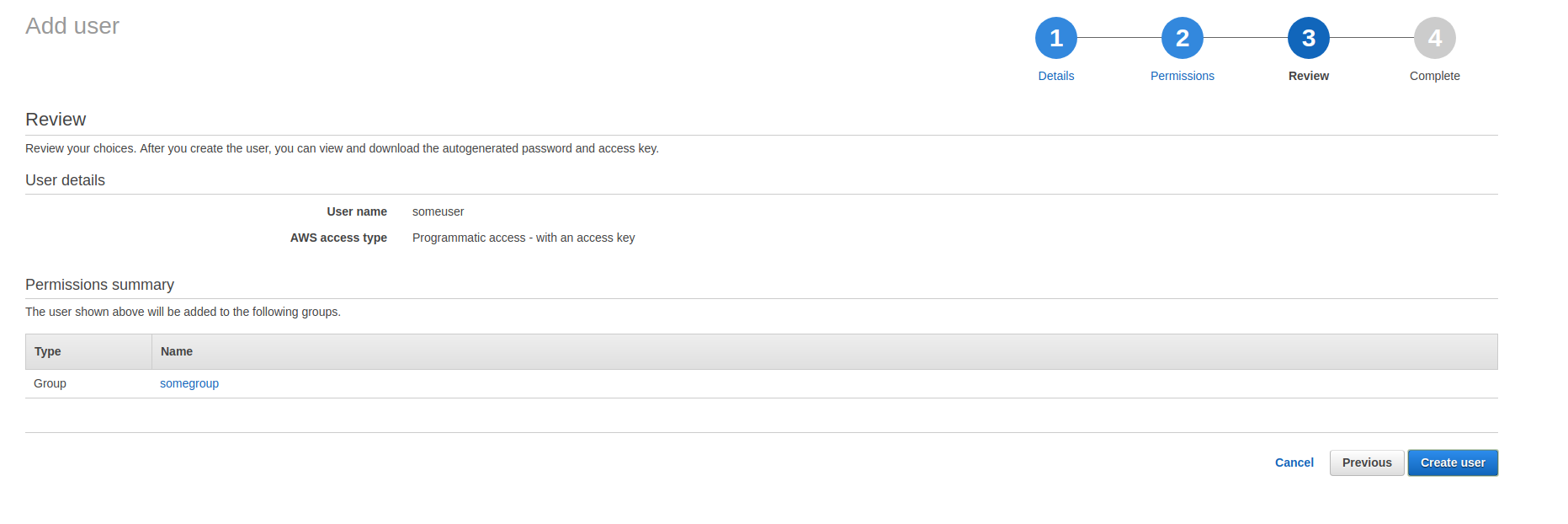
- Now your new user is created, there is Access key ID, and Secret access key, that you’ll need to use in the second part of this tutorial.
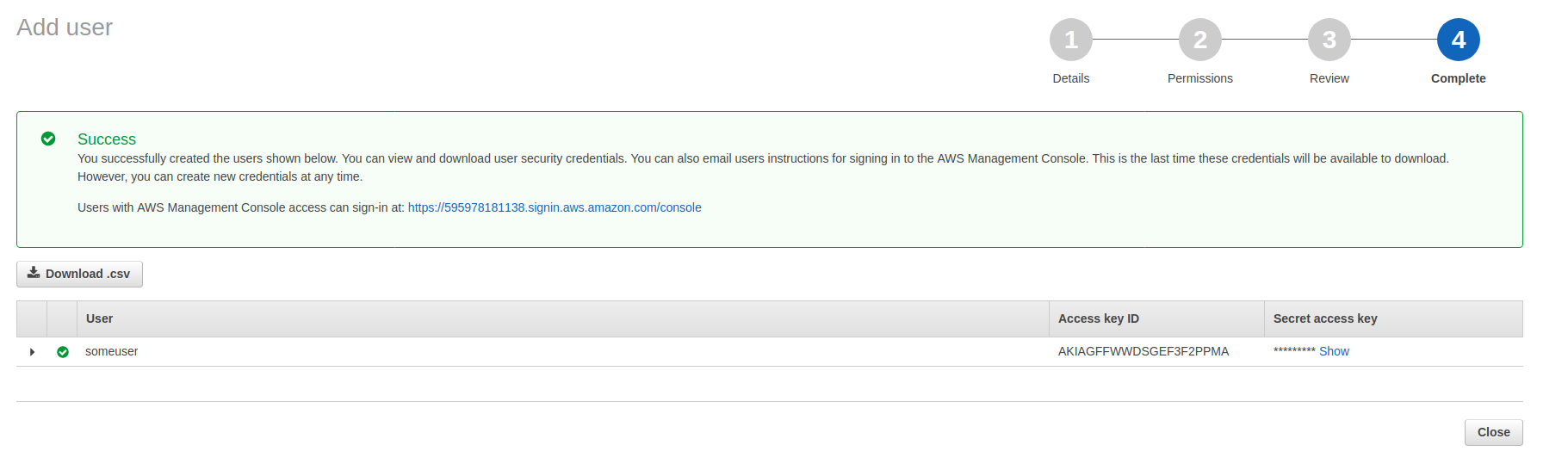
2/2. How to add AWS S3 cloud in PlaneUpload panel?
- Go to your admin panel at https://app.planeupload.com, and navigate to “Clouds” menu item on the left sidebar. There you will see a new cloud-like button, next to the other buttons. It will look like this:
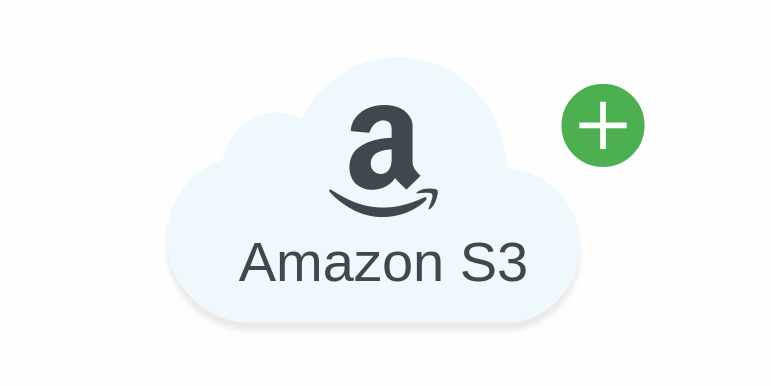
- After clicking the button, you’ll see AWS credentials dialog, where you can put AWS Access key ID, Secret access key, region and your bucket name (if it doesn’t exist, a new bucket with that name will be created).
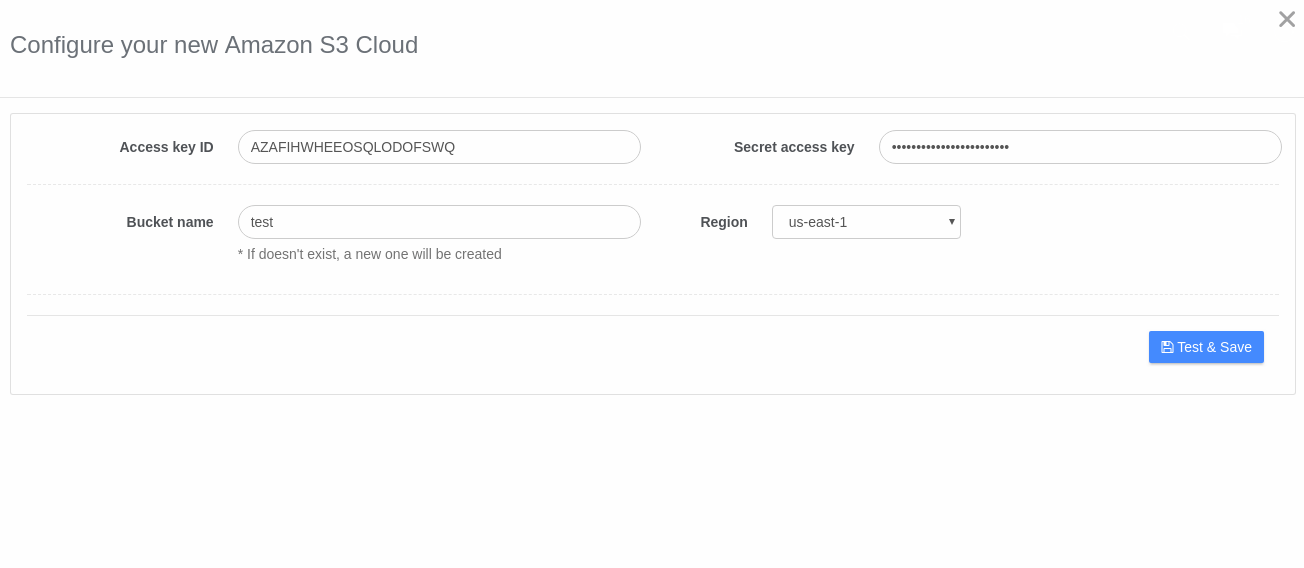 After clicking “Test & Save” button, PlaneUpload will check your configuration, and if the result is positive, a new record will appear on your cloud list.
After clicking “Test & Save” button, PlaneUpload will check your configuration, and if the result is positive, a new record will appear on your cloud list.
3. That’s all. You can use your new created PlaneUpload cloud by creating a new button, or selecting the cloud while editing existing button. If you have any questions, contact us on contact@planeupload.com.